How to send fake email with ZMail
Get ZMail
To get started, you're going to want to download ZMail. Once you've downloaded ZMail, open up the ZMail program.
You should see an interface similar to the one shown below, depending on what operating system you are using.

The main interface of ZMail, with a WYSIWYG editor.
Write your message
Now that you've got ZMail up and running, you want to write your message.
- In the "From:" box, type in the address you want to send the email from. Notice in the example I have written "The President <obama@whitehouse.gov>". By formatting the email address this way, the recipient will see "The President" instead of "obama@whitehouse.gov".
- In the "To:" box, type the email address you want to send the message to. You may want to specify your own email address the first time around, to verify that it works.
- Type a subject in the "Subject:" box. This is not required, but it increases the authenticity of the email.
- Write your message in the message box. You can use the toolbar to format your message, like I did in the example.
Select your server
In order to send an email, you need to specify an SMTP server.
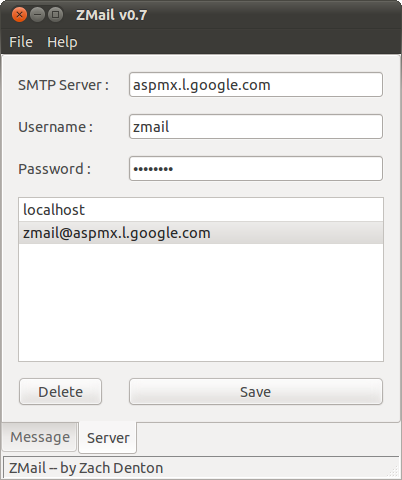
The server selection interface.
- Click on the "Server" tab. This opens up an interface where you can select and save server configurations.
- Type in the details of an SMTP server and click "Save". Here's a tip if you're on Linux: if you install a program like sendmail (sudo apt-get install sendmail), you can simply specify "localhost" as the SMTP server and it will work!
- Select your server from the list. This selects the server as the one to use for sending the email.
Send the email!
There's one thing left! Click on the "Message" tab and press "Send"!
If all goes well, you should see a message like this...
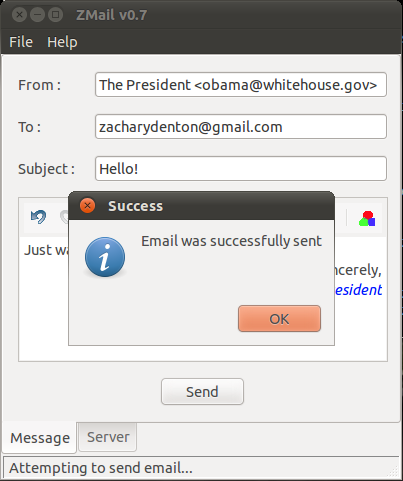
Looks like it worked!
Success!
...And here's what the recipient will see!
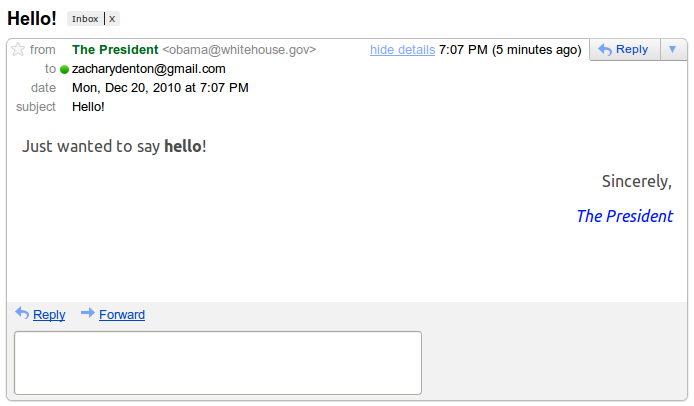
The results!